Enter your information, and our team will text you shortly.
Users
Users are the employees and executives in your company who use LeadLoop to contact, communicate with, and convert incoming leads into closed clients, or who oversee this process.
Users are added, edited, or retired by an Administrator.
Users are assigned to existing Roles, which group permissions and system access.
LeadLoop Admins in your company will designate permissions like who can delete incoming leads and most companies on LeadLoop limit the ability to delete leads to Admins.
To add a User to LeadLoop
- Log in from an account that has admin privileges.
- Click your User Icon in the upper right corner.
- Select Settings.
- Select Users.
- Click Add User.
- Enter the new user’s information and role (detailed below).
- Click Save.
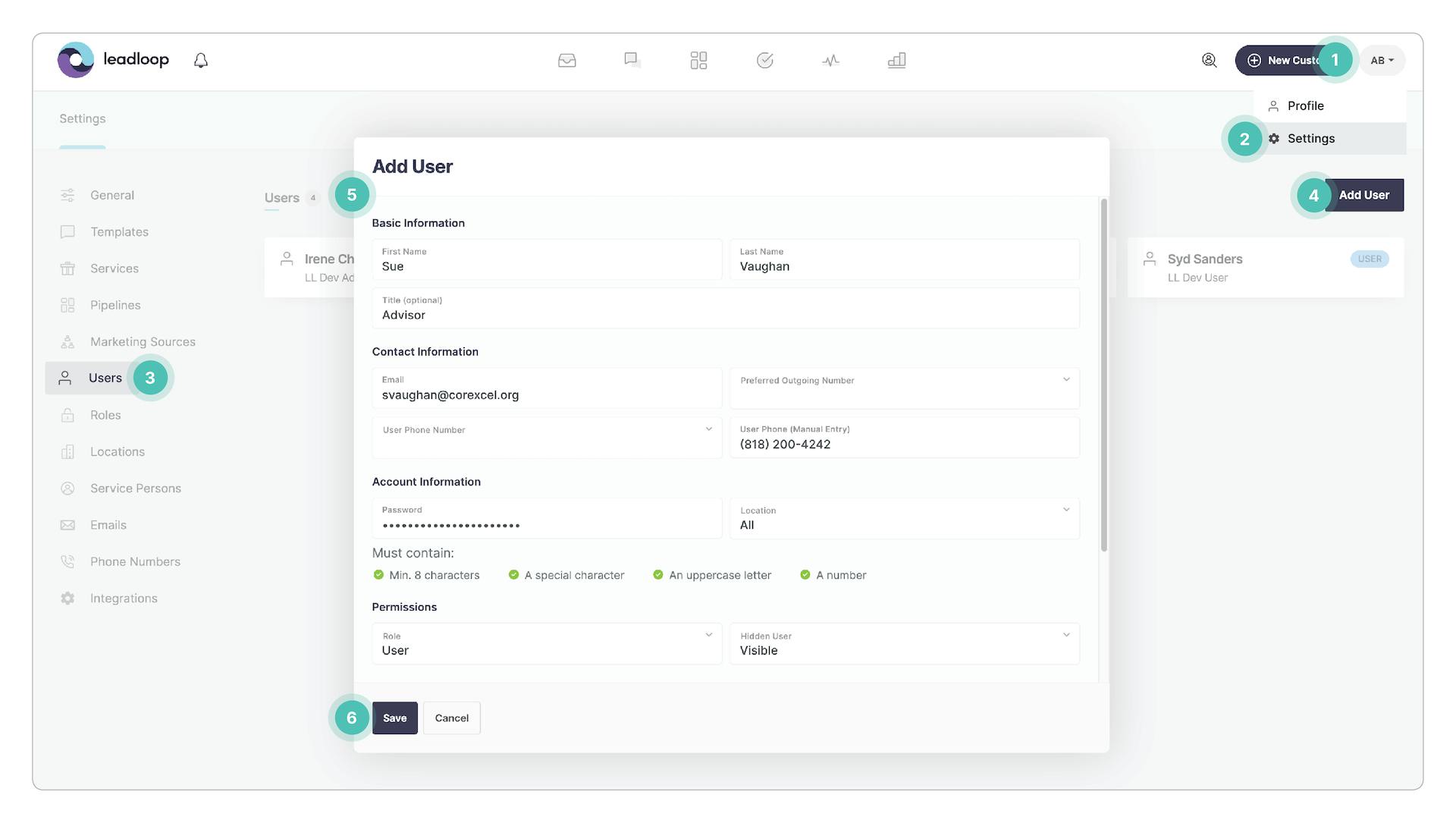
New User Roles & Required Data
For each user added, you’ll enter some basic information and select some simple options that will determine the User’s role and resources within LeadLoop:
- Basic: Enter the new User’s first and last name, and their title or role.
- Contact: Enter the new User’s email address. Choose a preferred outgoing number if they’ll be placing outgoing calls. If they won’t be calling clients, you can manually enter their phone number.
- Account: A secure password is set by default, which the new User will be prompted to reset. If your company is multilocal, select the location the User operates out of.
- Permissions: New Users are assigned a Role here, with “Admin” granting full system access, and “User” granting sufficient permissions to move leads through your Pipeline, such as by contacting, communicating with and scheduling them. Users in either Role may also be Visible or Hidden.
- Welcome Email: Sent to invite the new User to LeadLoop. Valid for 1 hour.